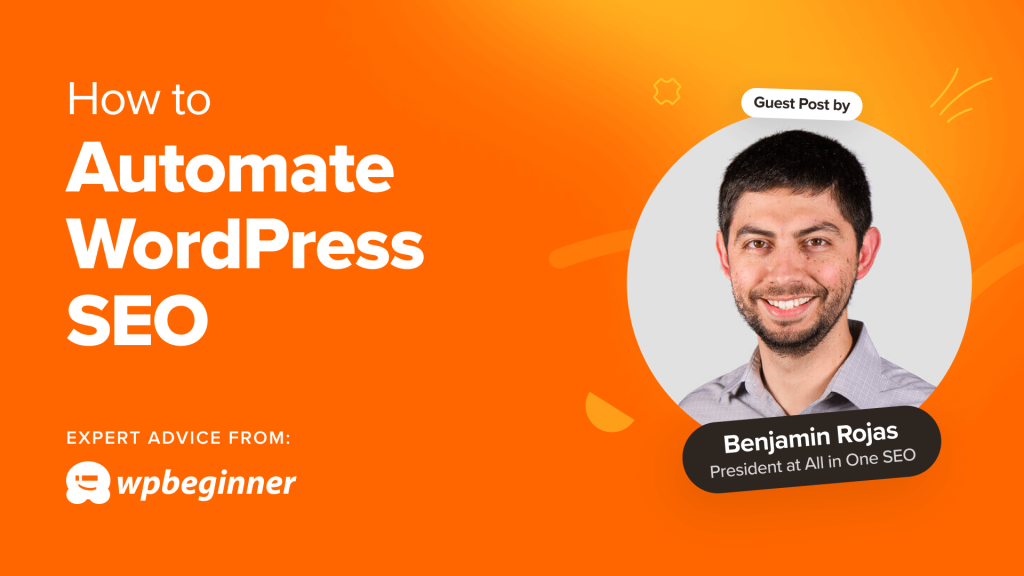Every website owner I’ve met is incredibly busy creating amazing content, building their brand, and engaging with their audience. They all struggle to find time to work on their site’s SEO.
In fact, one of my clients told me that he wished he had a magic button that optimized his site for him.
That’s where SEO automation comes in. You can automate many SEO processes to save precious time and keep your site in top shape without constant manual effort.
But that doesn’t mean you can just put your SEO efforts on autopilot. Automation should be combined with a good SEO strategy and human oversight for the best results.
That said, let’s explore some powerful ways to save time by automating key aspects of WordPress SEO.
Note: This is a guest post by Benjamin Rojas, the president of All in One SEO, the best WordPress SEO plugin on the market. This is an expert column where we invite a WordPress expert to share their experiences with our readers.
I will cover quite a few topics in this post. Here’s a handy list so you can jump to the section you are most interested in:
1. Install and Use a Quality SEO Plugin for WordPress
First things first, every WordPress website needs a dedicated SEO plugin. Think of it like your co-pilot for all things search engine optimization.
Plugins like All in One SEO and Yoast act like tireless robots, automating a ton of tasks:
They automatically create enticing meta descriptions that appear under your page title in search results.
They automatically generate sitemaps that search engines can use as roadmaps to find your content.
They’ll even analyze your content and provide suggestions for improving keyword usage, readability, and more.
In short, they’re designed to simplify the SEO process, ensuring your site is always optimized with minimal effort.
Many users tell me they see an increase of 20-30% in organic traffic within the first few months of installing an SEO plugin.
2. Automatically Monitor SEO Performance
Knowing how your website is performing in search results is super important. Luckily, you don’t have to spend time manually checking your rankings every day.
A quality SEO plugin will help you keep your finger on the pulse by automatically monitoring and auditing your site’s SEO performance.
This tool will scan your entire website for any SEO issues like broken links or slow loading times. It will also track how your rankings for important keywords change over time to help you understand what’s working and what’s not.
The plugin then takes these insights and provides actionable reports about your website’s SEO health, delivered straight to your inbox.
That way, when you do spend time working on SEO, you can be confident that you’re making significant improvements to your rankings.
The right plugin will also allow you to view an SEO dashboard right from your WordPress admin area. It displays important SEO metrics at a glance and you can easily drill down for more details.
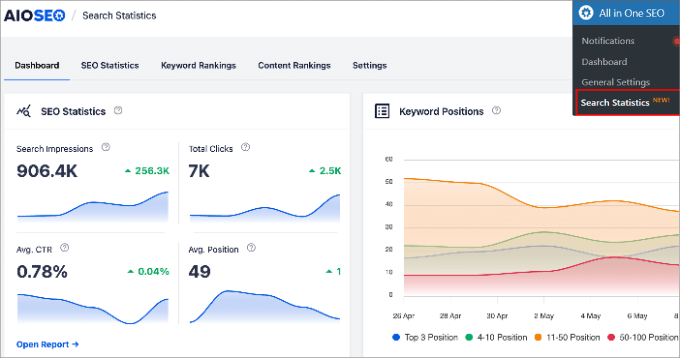
3. Automatically Get Suggestions for WordPress Content Optimization
The best SEO plugins also include content optimization tools that can analyze your content as you write it for improved on-page SEO. My team uses these tools with great success.
And because they have different strengths and features, you can use several complementary tools for the biggest SEO boost.
For example, All in One SEO will automatically measure how well a post is optimized and give it a TruSEO score. It will then offer practical suggestions on how to improve the score for better SEO.
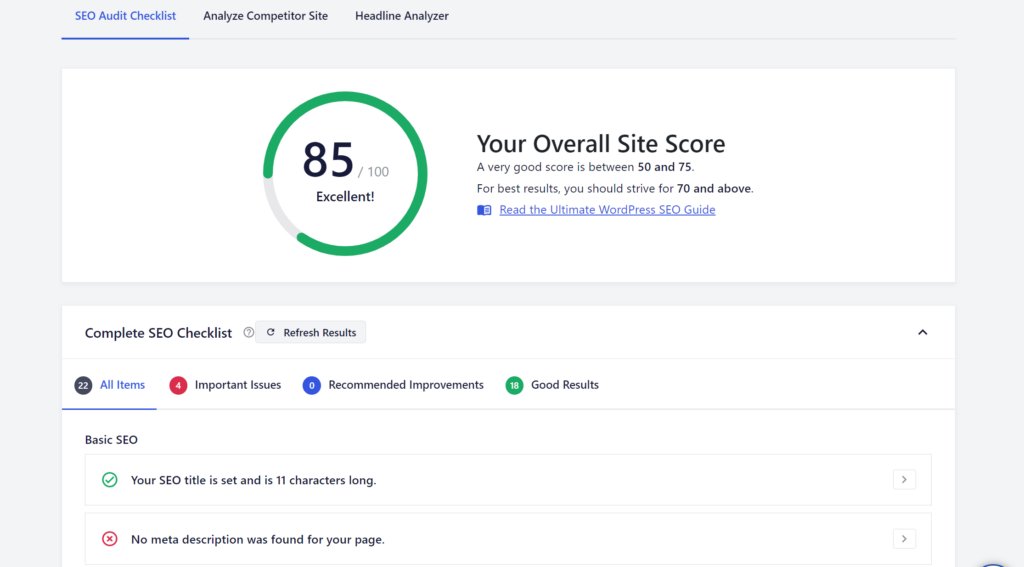
Other tools, like SEOBoost and Clearscope, automatically analyze the keywords used in high-ranking articles on the same topic.
They then take these keywords and list the words and phrases you can manually add to your post to optimize it for search engines and improve its relevance.
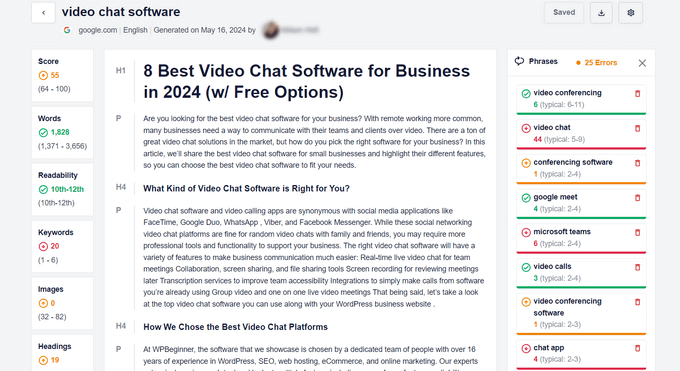
In my experience, these tools help you improve search rankings in a big way.
In fact, a recent study confirms that content optimization tools can increase organic traffic by up to 400% over 6 months. That’s a significant boost from automation!
4. Automatically Add Schema Markup to WordPress Posts and Pages
For another 30% increase in click-through rates, I recommend adding schema markup to your posts. This is structured data that helps search engines really understand your content so that they can give it better visibility on search results pages.
For example, you could use recipe schema to get better visibility for your food blog.
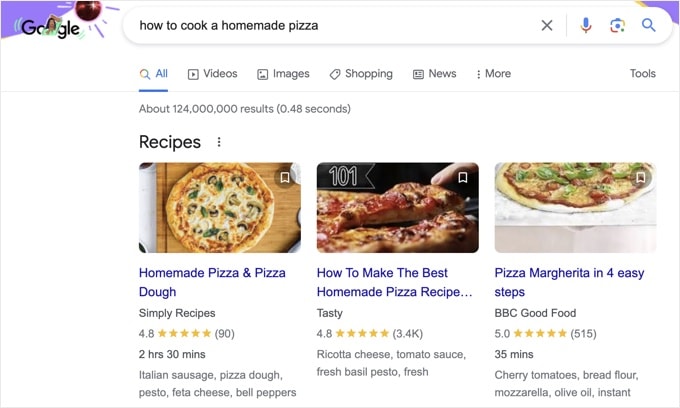
Many SEO plugins include a schema generator that can automatically generate and apply schema markup to your posts and pages, giving you a major SEO advantage.
You can define the default schema markup you want to add automatically to each post. And then you can easily add additional schema markup for FAQs, recipes, events, products, and more as you need them.
For more information on this, see this guide on how to add schema markup in WordPress.
5. Automatically Add and Submit Sitemaps
For your website content to appear in search results, each search engine needs to find and index every page and post on your site.
Google recommends using sitemaps to help with this process. You can think of them as roadmaps for search engines that make it easy to find and index all the pages on your site.
Google says that properly using sitemaps can lead to a 40% increase in crawled pages for large websites. This ensures more of your content is indexed and appears in search results.
Keep in mind that there are different types of sitemaps. XML sitemaps list your website content so search engines can easily discover and index it. On the other hand, RSS sitemaps help search engines index new and updated content more quickly.
For the best SEO results, I suggest you use both.
Luckily, many SEO plugins can automatically generate and update XML and RSS sitemaps. These sitemaps will be maintained automatically without any action needed from you.
However, for brand-new sites, I strongly recommend you make a manual submission to Google to ensure your site is indexed as quickly as possible.
6. Automatically Create Redirects
Changing the URL of a web page is normally a bad idea. That’s because if anyone bookmarked the page or linked to it in a blog post, then following the old URL will lead to a 404 error.
Broken links and error messages like these are frustrating for users and bad for SEO, resulting in a bounce rate that is 12% higher.
The good news is that you can use a WordPress plugin to automatically create 301 redirects when you change a page’s URL. This means that when a user follows the old URL, they will be immediately redirected to the new URL.
It’s as simple as toggling a setting within that plugin.
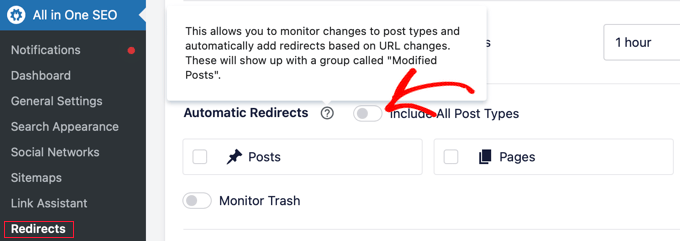
This automation ensures a smooth user experience and preserves your site’s SEO value.
7. Automatically Find Broken Links
Even after enabling automatic redirects, your website may still have broken links. This can happen if you change a URL before installing your SEO plugin or when you link to another website where a post is deleted or moved to a different URL.
Manually checking that each link on your site works is time-consuming. Broken link checkers use automation to regularly scan your site for broken links so you can easily fix them.
My team created a helpful plugin called Broken Link Checker that can scan for broken links without affecting your website performance. The free version lets you scan up to 200 internal links, while the Pro version scans more internal and also external links.
Your broken links are listed in a convenient report in your WordPress dashboard. You can then quickly fix a broken link by typing the correct URL or remove the link altogether.
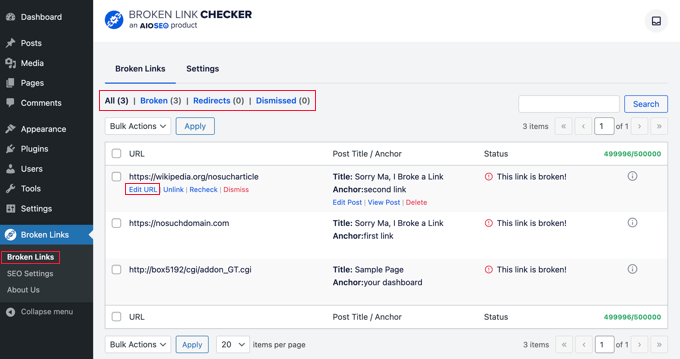
8. Automate Internal Linking in WordPress
Internal links point to posts and pages on your website. I like to think of them as guideposts to your most helpful content, helping users and search engines navigate your website and increasing page views by up to 40%.
While an internal linking strategy is important for SEO, it can be tedious and time-consuming. Automation allows you to maximize this potential without spending hours manually adding links.
Internal linking tools can automate the process of finding relevant internal linking opportunities so you can focus on creating high-quality content.
They automatically crawl your site’s links and provide a detailed report. They can then suggest additional places to add the links to your existing content.
You can add them to your content with a click of a button without needing to edit each post.
Bonus: Additional Automations for Improving SEO
I’ll finish this article with a few quick tips for more ways you can use AI and automation to save time while improving your site’s SEO:
Write content using an AI content generator. These AI tools are constantly getting better at writing SEO-optimized copy, but in my experience, careful proofreading and fact-checking are essential. I always treat AI-generated content as a first draft.
Write powerful headlines using AI. AIOSEO uses AI to offer suggestions on how to improve your headlines. It can also create meta descriptions based on your content if you haven’t manually entered one.
Automate image optimization. The right WordPress plugins can automatically reduce image size to improve your site’s performance and automate captions and descriptions for alt text, titles, and more.
Automate social sharing. You can also use a WordPress plugin to automatically share old and new content on social media platforms to bring more traffic to your site.
I hope my guest post has convinced you that SEO automation can save you time while improving your website’s search rankings. You may also want to see these guides on how to double your SEO traffic in 6 months or the best SEO rank tracker tools for keyword tracking.
If you liked this article, then please subscribe to our YouTube Channel for WordPress video tutorials. You can also find us on Twitter and Facebook.