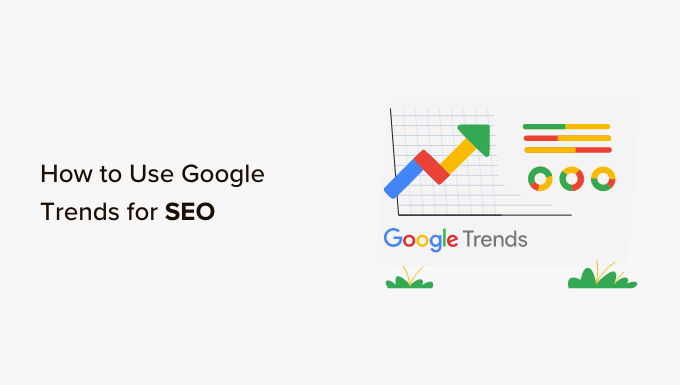Are you wondering how to use Google Trends to improve your WordPress website?
Google Trends is a tool that enables you to find popular keywords, identify trending topics, and research your competitors, which can help improve your website’s rankings.
In this article, we will show you how to easily use Google Trends for search engine optimization (SEO) and growing your business.
What Is Google Trends?
Google Trends is a tool that helps you analyze the popularity of a search term on the Google search engine. It gets data from Google Search, Google News, Google Images, Google Shopping, and YouTube.
Created by Google, this tool helps you find searches or keywords that are currently trending. Then, you can compare how the search volume for different keywords changes across locations.
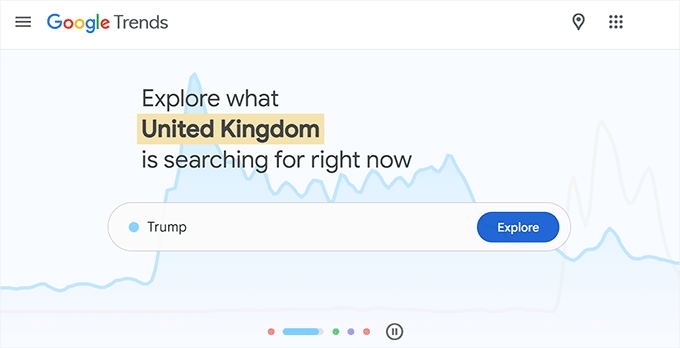
Using Google Trends can improve the SEO on your WordPress site by helping you find target keywords, research your competition, identify trending topics, and more.
It’s a completely free Google tool that can also help you find related content ideas for your WordPress blog.
Plus, if you have an online store, then you can also use Google Trends to help you plan when to display Google Shopping Ads for your products or choose new products for your store.
That being said, let’s see how to use Google Trends to improve your website SEO and grow your business.
How to Use Google Trends to Improve Website SEO
There are many ways to use Google Trends to improve WordPress SEO, improve your website rankings, and get more customers to your website.
The tool provides you with a bird’s eye view of what’s trending in the world of search, helping you browse through the latest data and find keywords that are related to your niche.
You can use the quick links below to jump to different parts of our beginner-friendly guide on how to use Google Trends:
1. Find Search Volume Trends
Google Trends makes it super easy to find search volume trends for keywords.
This lets you see how many people are searching for a particular keyword over time. In turn, this can help you decide if you want to use that keyword in your blog content.
By tracking the search volume for different keywords, you will get a sense of what people are interested in at any given time and identify topics that are currently gaining popularity.
You can also use Google Trends to research your niche and see what is popular within your industry. For example, if you are thinking of starting a WooCommerce store that sells standing desks, then you can use Google Trends to find out if people are actually interested in that product.
This way, you can avoid making decisions that won’t make you money and instead focus on niches that have more chance of success.
To find search volume trends, head over to the Google Trends website and type a keyword of your choice into the search field.
After that, just click the ‘Explore’ button to continue.
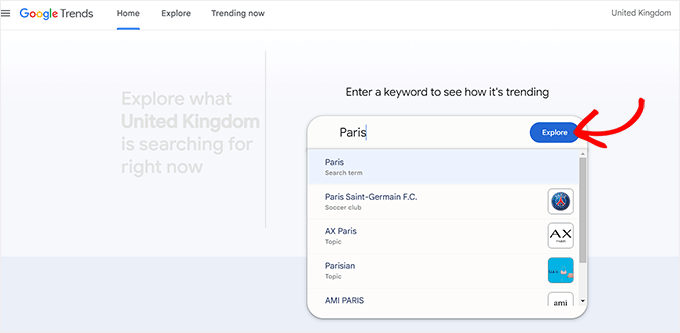
Google Trends will now display the search volume of the keyword that you typed as an ‘Interest Over Time’ graph.
From here, you can even select a region, category, or period of time for the search volume.
For example, if you want to find the search volume of the keyword ‘Paris’ in 2021 in the USA, then you can use the dropdown menus to configure the settings.
Once you do that, the search volume trends graph will adjust itself according to the settings.
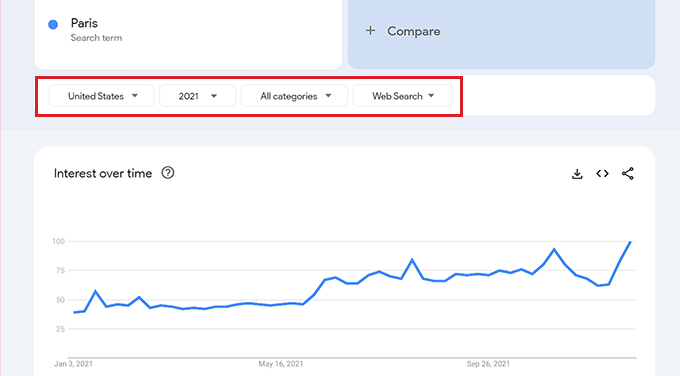
You can then use this information for different keywords and target audiences from specific regions, languages, and more. This will help you decide if it’s a niche that you want to write about or not.
If the search term has a downward trend, then the niche may be irrelevant now, and it will be more difficult to sell products and services or reach users with blog posts that target that keyword.
Similarly, if the search term only peaks during specific seasons, then this means that it’s a seasonal keyword that will only make sales during a certain time of year.
2. Find Relevant Keywords
Another amazing feature of Google Trends is that it lets you find keywords that are related to the keyword that you initially searched for.
For example, if you used Google Trends to search for the Keyword ‘Beach Reads’, then the tool will also show you other relevant terms that you can use in your blog post.
This can be helpful for targeting a wider audience and improving your website’s SEO.
To find relevant keywords in Google Trends, you will first need to type a keyword into the search field and click the ‘Explore’ button.
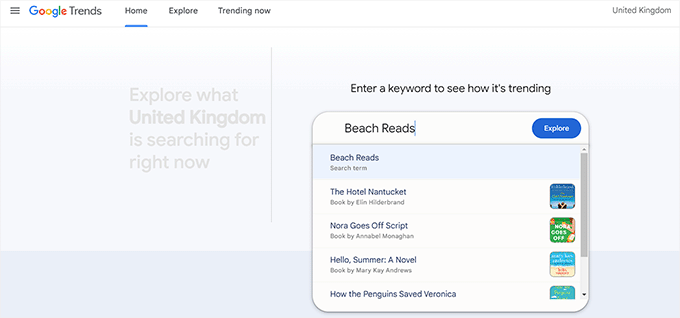
Once the search volume for the keyword is shown on your screen, you need to scroll down to the ‘Related Queries’ section.
Here, you will see the rising related keywords to the one that you searched for.
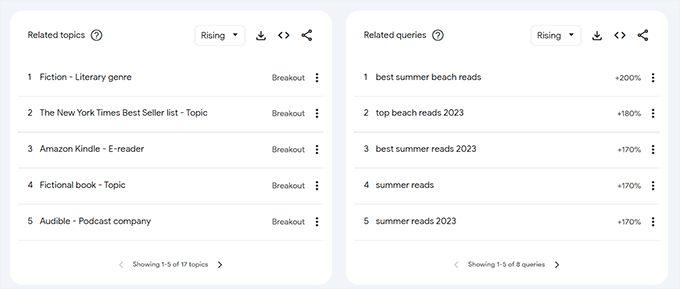
Alternatively, if you want to see the related keywords that are currently trending for this topic, then you can select the ‘Top’ option from the dropdown menu at the top. Google Trends will then display these keywords, along with their search volume.
This can help you choose related keywords with the highest search volume and add them to your blog posts or design new content around them.
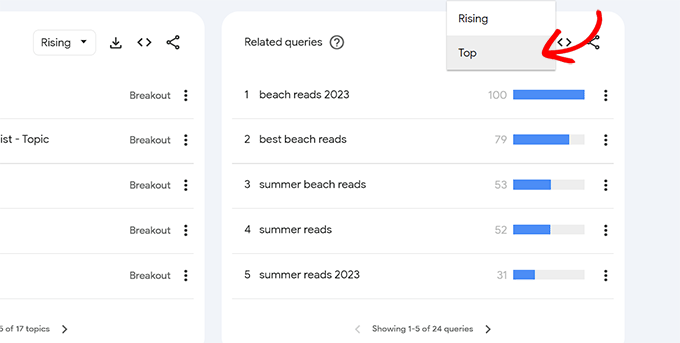
Expert Tip: Are you looking for a quick and easy way to generate new keywords and content ideas for your blog? You can use our free WPBeginner Keyword Generator Tool and Blog Post Idea Generator to create hundreds of content ideas in just seconds.
3. Compare Different Keywords
With Google Trends, you can also compare different keywords to find the one that has more search volume and is more popular with your target audience.
This can help you discover how each keyword is performing and identify the perfect one that will grab your users’ attention.
First, you will have to visit the Google Trends website and search for a keyword of your choice. Once the trends for that search term have loaded on your page, just type another related search term into the ‘+ Compare’ field.
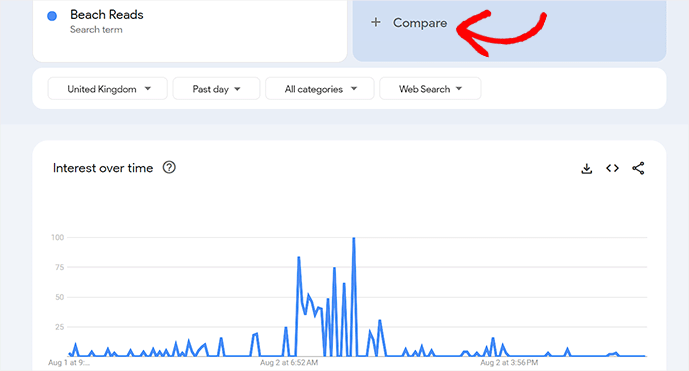
Next, the ‘Interest over time’ graph on the page will show the search volume of the two different keywords.
You can then make a decision on which keyword to target based on the graph.
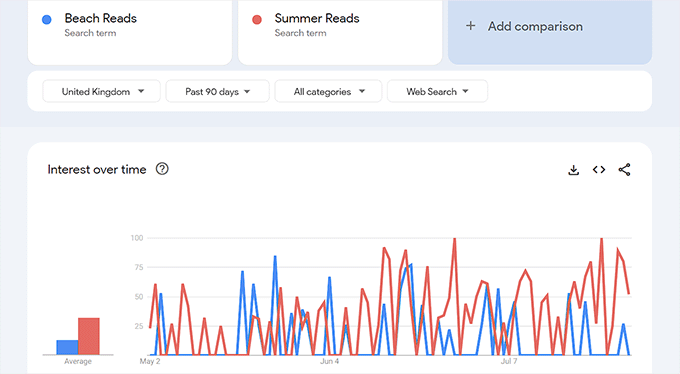
However, if you are still not sure which keyword to choose, then you can scroll down to the ‘Compared breakdown by subregion’ section, where you will see the search volume of both keywords in different subregions of the country that you chose.
You can now make a more informed decision by choosing the keyword that is more popular in the region where most of your audience lives. This can be very helpful for local SEO.
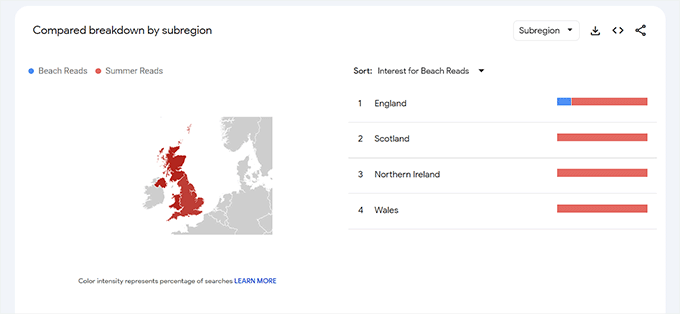
4. Find Trending Topics for Blog Content
With Google Trends, you can also find new ideas for your WordPress blog content by looking at trending topics.
By writing about topics that a lot of people are currently interested in, you may be able to increase the traffic to your WordPress website and reach new readers. This is particularly helpful if you run a news website or simply want to jump onto the latest trend.
To do this, head over to the Google Trends website and switch to the ‘Trending’ tab.
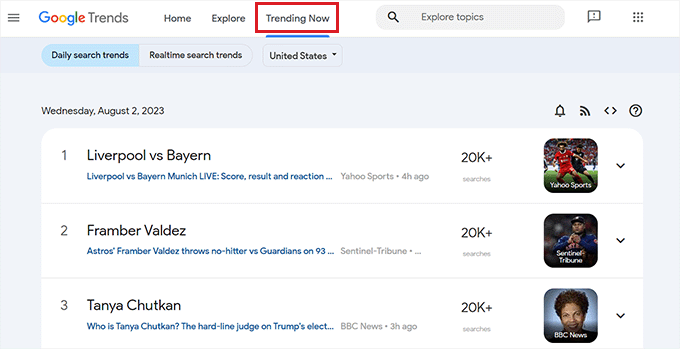
Here, the tool will display all the topics that are currently trending across the internet.
You can also choose a country from the dropdown menu to take a look at the topics that are trending in areas where most of your audience is.
5. Analyze Competitors
You can also use different features in Google Trends to analyze the growth of your competitors.
For example, you can compare your competitors with your business by typing in both business names. Google Trends will then show you a graph detailing the growth of each term over time.
You can then further analyze the countries where your competitors are more popular by using the dropdown menu at the top.
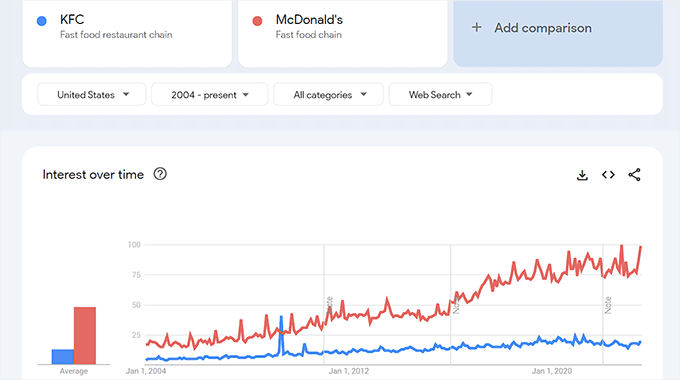
You can also see the regions where your competitors are more popular by scrolling down to the ‘Compared breakdown by subregion’ section.
You can even download this comparison as a comma-separated values file by clicking on the ‘CSV’ button.
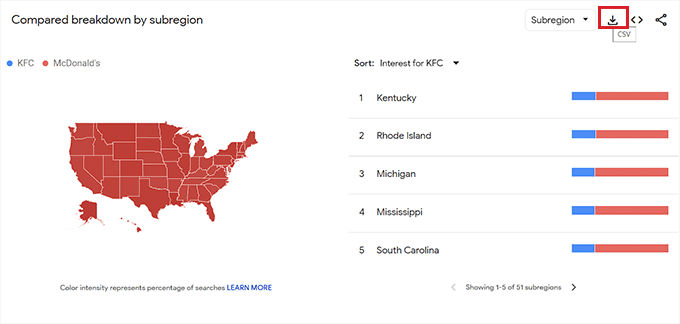
To further analyze your competitors, just type their company or blog name into the keyword field.
Once you do that, you can scroll down to the ‘Related Queries’ and ‘Related Topics’ sections to see the topics and keywords that your competitors are associated with.
You can then start planning to create your own content that targets these keywords and topics.
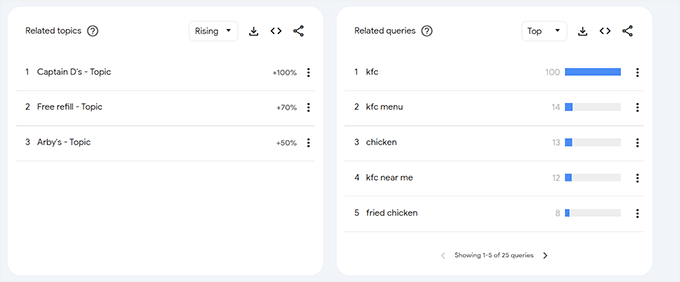
6. Use Google Shopping Data to Advertise Your Products
If you run a WooCommerce store, then you may wish to submit your products to Google Shopping. This means that your items will be displayed in the Google Shopping tab and may even appear at the top of the search results for some keywords.
Google Trends can help you design your ad campaigns on Google Shopping and decide the best time to advertise particular products on that platform. The data can also tell you the best time to design your own marketing campaigns.
For example, you can get more sales by displaying a Google Shopping ad for your coats during the winter. Using a popup marketing tool like OptinMonster, you can also showcase your winter products to visitors on your website at the same time.
To see Google Shopping data, you will need to type the search term for a product into the Google Trends website. Once the search volume for the term loads on your screen, simply select the ‘Google Shopping’ option from the dropdown menu on the right.
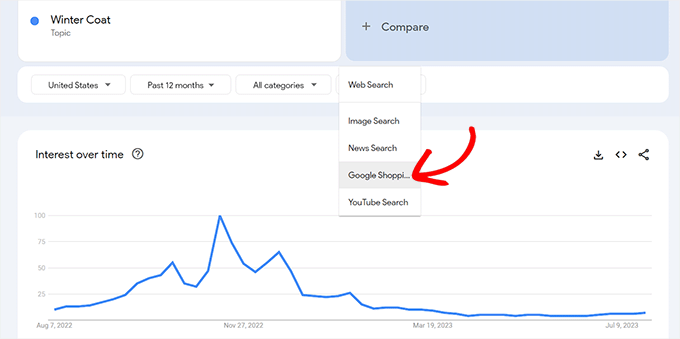
After that, Google Trends will show the popularity of the product in Google Shopping using the ‘Interest Over Time’ graph.
You can also select different regions and time periods to collect further information about the product.
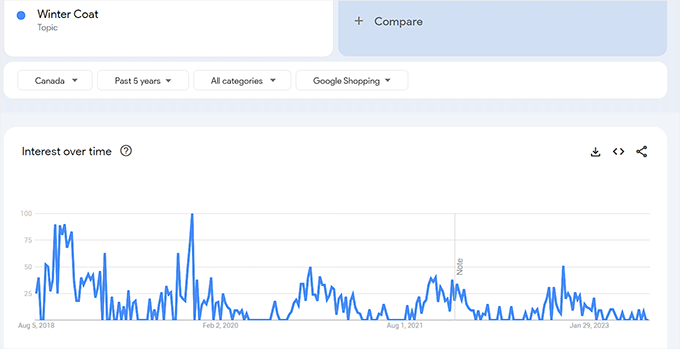
If there is a high interest in a particular kind of product during particular months, then this is a sign that you should advertise your product at that time.
7. Generate Ideas for YouTube Videos
If you have a YouTube channel for your WordPress website, then you can also use Google Trends to generate ideas for your videos. This will help you make YouTube videos for topics and keywords that are currently trending on the platform.
To do this, simply type a search term of your choice into the Google Trends website and wait for the search volume to load on the screen.
After that, simply select the ‘YouTube Search’ option from the dropdown menu on the right. Google Trends will now display the search volume of the keyword on YouTube.
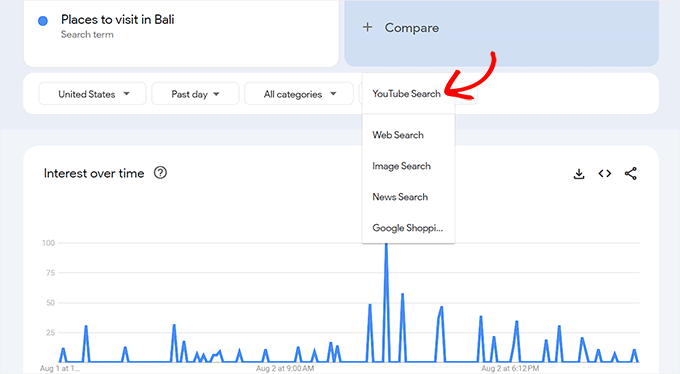
This will help you figure out if the keyword you searched for is a topic that users are interested in or if the trend has died down.
You can also get new ideas for YouTube videos by scrolling down to the ‘Related Queries’ and ‘Related Topics’ sections. Here, you will find more relevant keywords and ideas that you can use to create a YouTube video.
Bonus: Use AIOSEO to Optimize Your Website for Search Engines
In this post, we showed you how you can use Google Trends to find target keywords, research your competition, and find the search volume of different topics and keywords.
However, Google Trends itself can’t actually optimize the content on your WordPress website.
This is where All in One SEO for WordPress comes in.
It is the best WordPress SEO plugin on the market that makes it super easy to optimize your content to improve search engine rankings.

The plugin comes with a suite of incredible features, including SEO analysis, a headline analyzer, schema markup, XML sitemaps, redirects, and more.
AIOSEO even offers a Chrome extension, meaning that you can check your website’s SEO without even logging in to your WordPress dashboard.
Some of its other features that help optimize your content include:
On-page analysis that provides recommendations on how to improve your content for specific keywords and general SEO.
Social media integrations to attract more visitors to your website.
The image SEO feature makes it easier for search engines to index your images.
The search statistics feature allows you to track your keyword rankings and monitor SEO metrics to improve your content over time.
You can also detect critical errors on your WordPress site and get insights to boost SEO using the SEO audit checklist feature.
For details, you may want to see our list of unique things you didn’t know about All in One SEO.
We hope this article helped you learn how to use Google Trends to improve website SEO and grow your business. You may also want to see our ultimate SEO guide and our expert picks for the best analytics solutions for WordPress.
If you liked this article, then please subscribe to our YouTube Channel for WordPress video tutorials. You can also find us on Twitter and Facebook.