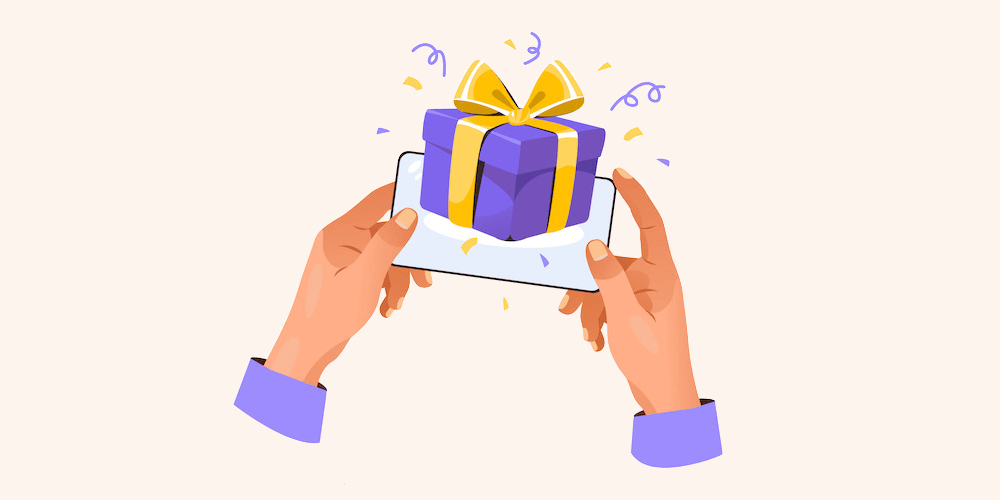Building and maintaining a high converting audience is tricky. You need to be sure your products appeal to your customers plus leverage a number of marketing techniques to keep new leads coming in and old customers returning.
A great way to market is with upsells. And the best part is that this technique comes in many forms to appeal to as wide of an audience as possible. You can offer BOGO (buy one get one) free deals, design profitable bundles, offer special gifts according to cart total, allow for bulk discounts and more.
These are all ways to encourage customers to spend more time, and more money, on your store front. And if you’re using WordPress, we have just the plugin for you – Free Gifts for WooCommerce.
Free Gifts for WooCommerce Plugin
Offer conversion spurring upsells with Free Gifts for WooCommerce. Created by the WooCommerce experts at iThemeLand, the Free Gifts for WooCommerce is a great way to improve any WooCommerce store.
Free Gifts for WooCommerce Features
This powerful plugin offers easy to use features and settings that make creating custom offers for your WooCommerce store a breeze. Here is a quick summary of what you’ll find:
Easy, intuitive plugin settings
Full integration with WooCommerce
Support for variable products
Unlimited free gift rules
Option to allow choice of free gifts
Limited or unlimited free gifts
Enable specific gifts according to rule
10 Free gifting methods:
Adjustment
Buy one get one of the same product
Buy one get one repeating (e.g. buy multiple get multiple)
Buy one get another different product
Buy one get another repeating
Minimum subtotal
Subtotal repeating
Bulk quantity
Tiered quantity
Bulk pricing
Rule conditions:
Date/time
Cart (items, quantity, subtotal)
Customer (value, history, quantity, value)
Value purchased
etc.
Allow gifts to be automatically added to cart per rule(s)
Display gifts in cart or with a “coupon” button
Styling option for gifts to display as:
Grid
Carousel
Data table
Drop down or even as a popup (for variable products)
Built-in reports to view gift orders, customers and gifts received by customer
Easy translation via Localization panel
Helpful developer support via chat and email
I know this list might seem overwhelming, but as you use the plugin to create free gift rules you’ll see how helpful they all can be. So with those features in mind, let’s take a look at how Free Gifts for WooCommerce might fit into your WooCommerce store’s budget.
Plugin Pricing
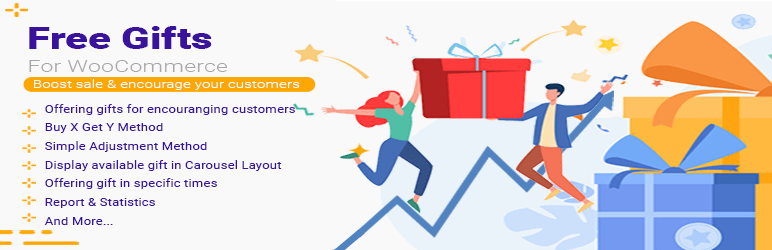
Before we cover the Pro plans, it’s worth noting that there is a Free Gifts for WooCommerce lite version of the plugin available in the WordPress.org directory. This option is $0 and still offers helpful features for adding free gifts to your store. Just keep in mind that with the free version you are limited to simple adjustment and subtotal based gifts, fewer free gift display choices and quantities are based on each product.
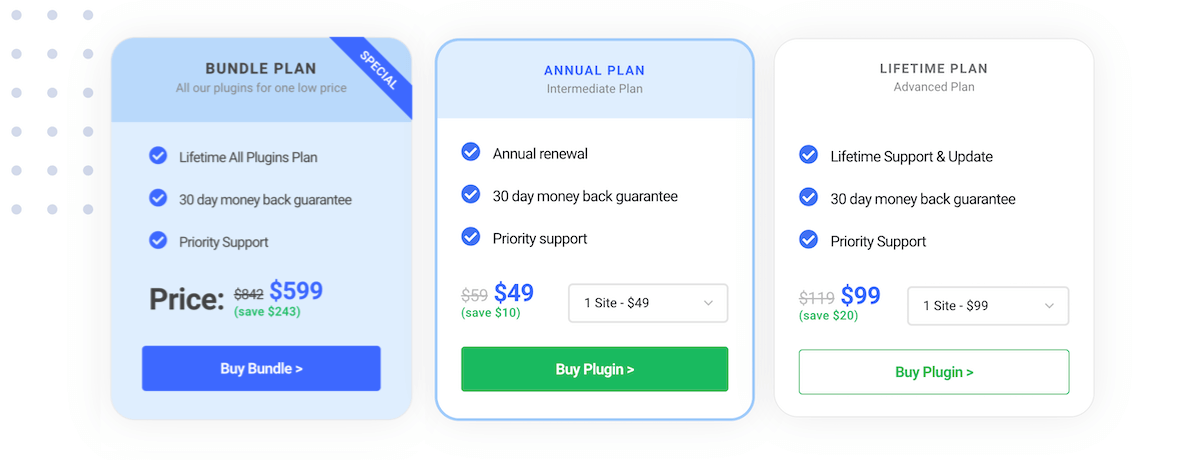
To get Free Gifts for WooCommerce Pro with all of its options and features you can choose from annual plans starting at $49/year and lifetime plans beginning at $99/year. The listed prices are for a single license, though there are additional plans for 2 or 5 sites with a scaling price – the more you buy the more you save.
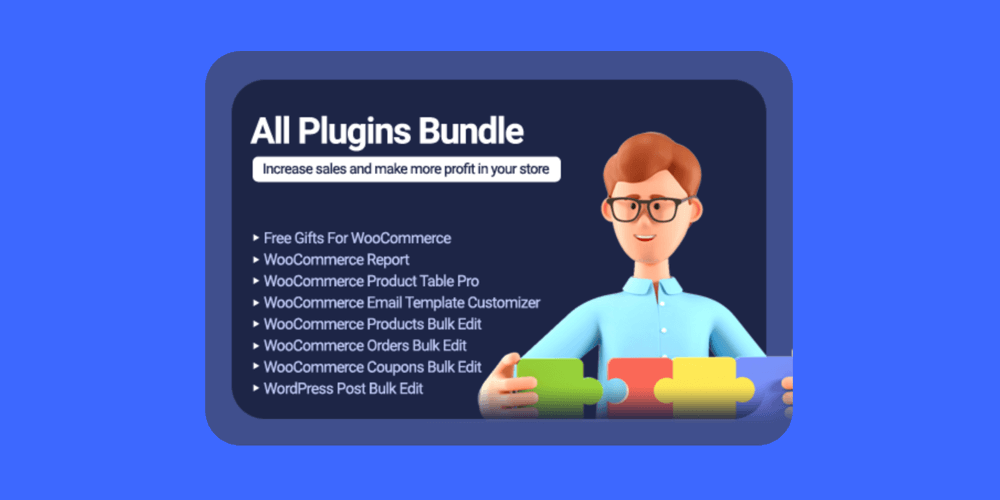
This is also true if instead of a single plugin license you consider the iThemeLand All Plugins Bundle. With it you can get many of their plugins at a much lower cost than individually buying each.
This bundle includes all plugins created by the developer, and in the case of a Lifetime bundle license all future plugins as well (note: licenses are for a single site). At the time of writing this includes WordPress posts bulk edits and WooCommerce add-ons for free gifts, advanced reporting, product tables, email template customization and bulk editing for products, orders and coupons.
How to Add Custom Upsells with Free Gifts for WooCommerce
With the introduction out of the way, why not check out Free Gifts for WooCommerce in action? First we’ll show you how to install and setup Free Gifts for WooCommerce. Then we’ll dive into some examples of how you can setup gifting rules on your WooCommerce site.
Installing Free Gifts for WooCommerce
Getting started can be a bit different depending on if you want to try the free version or get started with Free Gifts for WooCommerce Pro right away. So let’s quickly look at both, though for the rest of this guide we’ll be covering the Pro version.
Note: For Free Gifts for WooCommerce Pro or Free both require WooCommerce. To ensure that the plugin can function as intended you should make sure that you already have WooCommerce installed and setup with at least a couple products on your site.
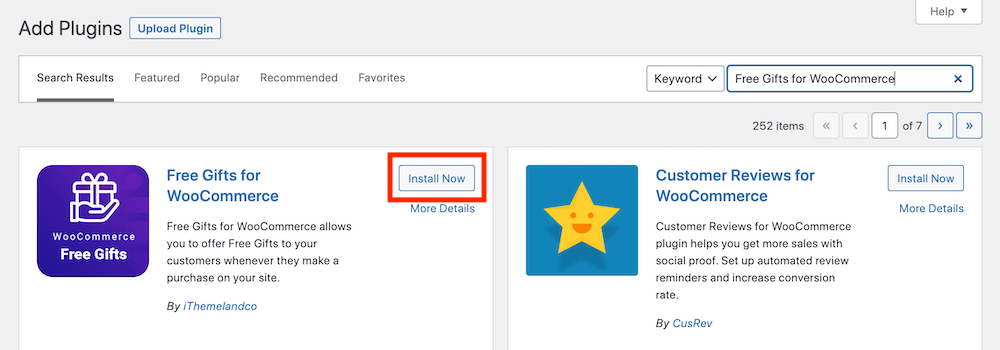
To install the free version, log into your WordPress site and navigate to Plugins > Add New. Next simply search for “Free Gifts for WooCommerce” and iThemeLand’s plugin should be the first result. Now click the buttons to install and then activate to begin setup.
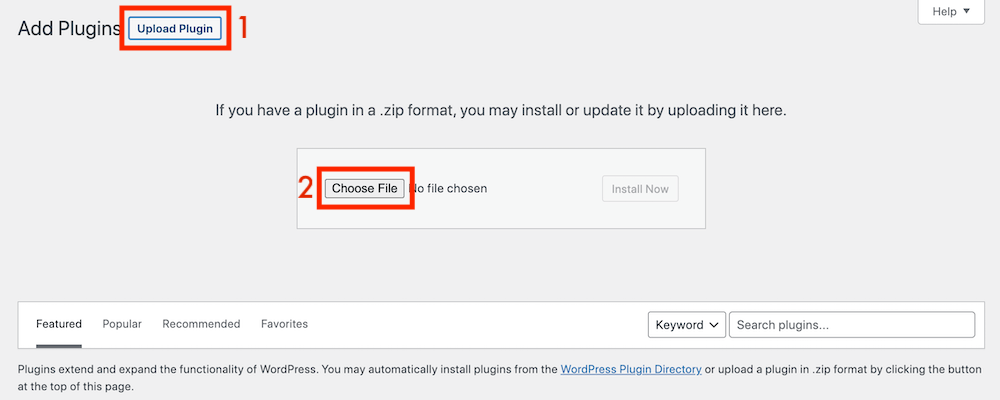
For the Pro version of Free Gifts for WooCommerce you’ll first need to purchase a license from iThemeLand’s main site and download the plugin zip file. Next, log into your WordPress site and navigate to Plugins > Add New and click the Upload Plugin button. Then just select the plugin file you downloaded and follow the prompts to install and activate.
Free Gifts for WooCommerce Setup & Important Settings
With the plugin active you should notice a new “Woo Free Gift” item in your dashboard. This is where you’ll find everything related to creating your free gift offers.
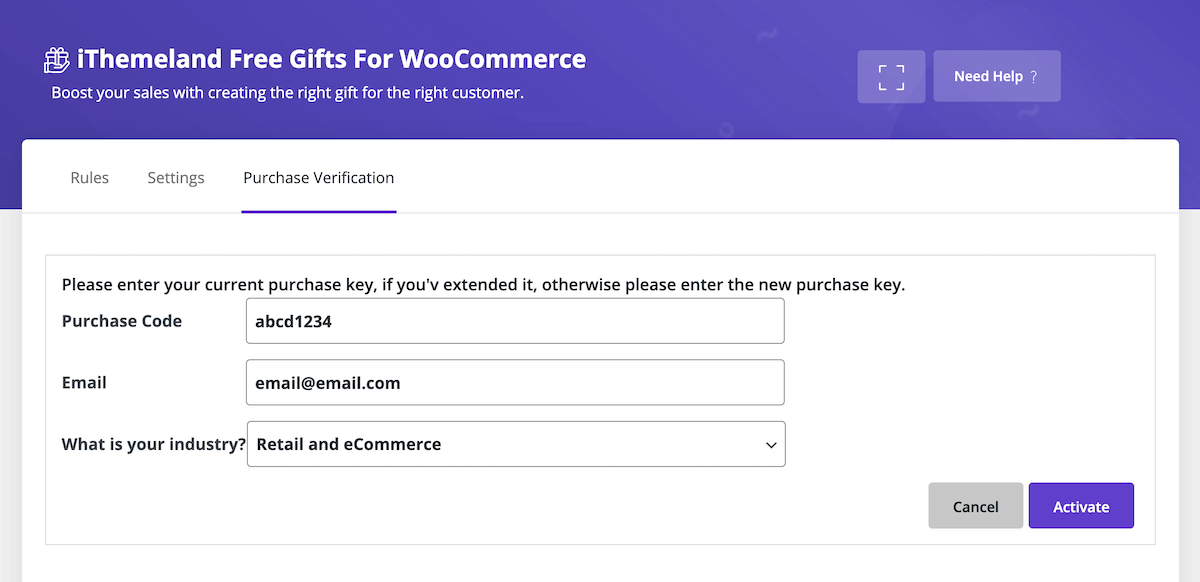
First, navigate to the Purchase Verification tab to add your license key (which you can grab from your iThemeLand account). This will activate the plugin on your site and enable updates for the duration of your license, so you’ll always have the latest features.
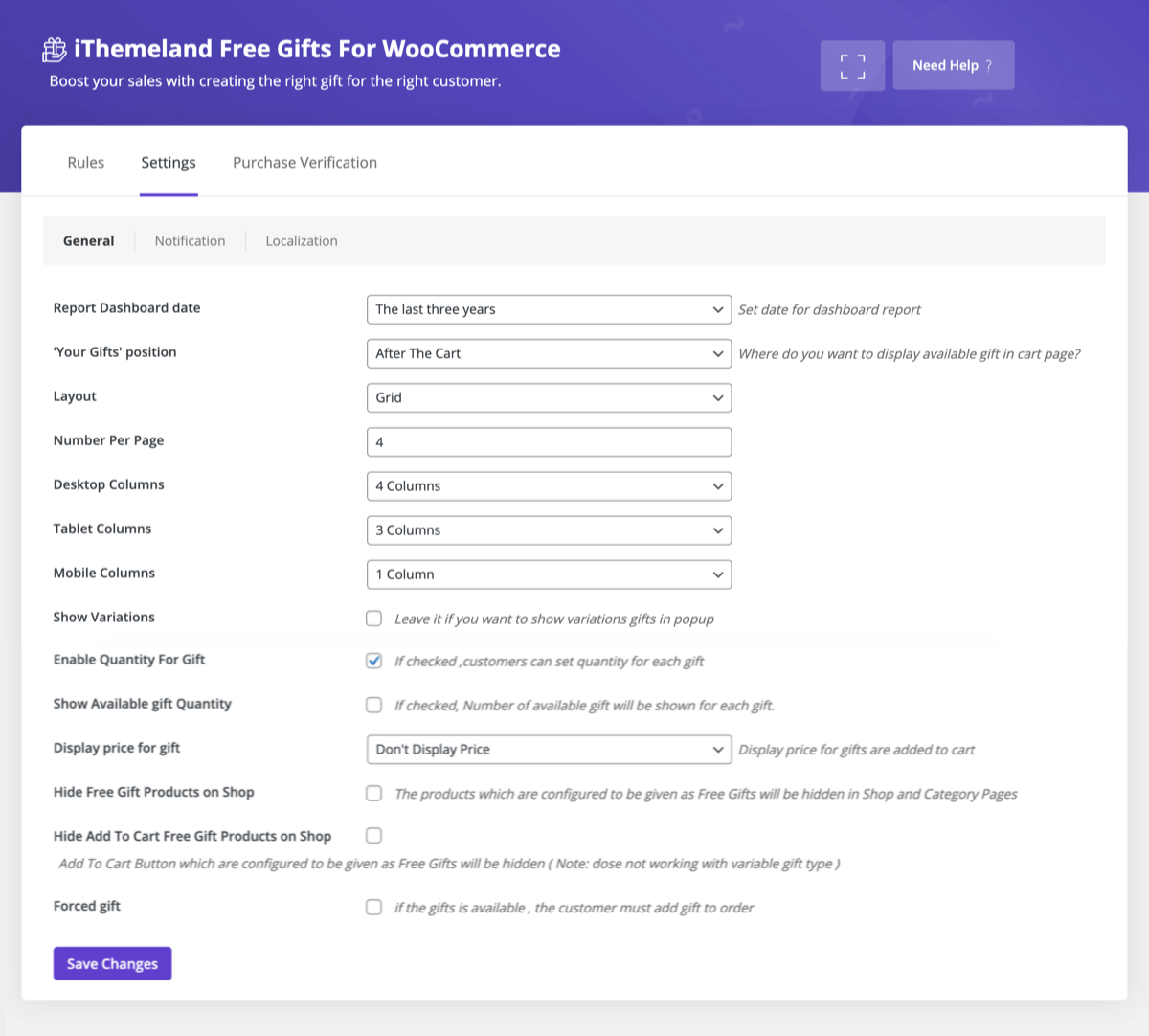
Next head to the Settings tab. Here you can add in defaults related to Free Gifts for WooCommerce. Of course you should go through all of the settings, but in our opinion there are a handful you won’t want to forget. In the General section we suggest making sure you set the following:
‘Your Gifts’ Position: Use this setting to choose where your free gift selection is displayed. Choosing beside the coupon button will add a free gift dropdown selector to the cart, while the after cart option will add a free gift grid, carousel or data table at the bottom of the cart page.
Number Per Page & Columns: These settings allow you to choose how many free gifts are shown and the columns.
Hide Free Gift Products on Shop: If you are offering a buy one get one free type deal then feel free to ignore this option. But if you’re offering exclusive free gifts that aren’t available for purchase on their own make sure to check this box to hide your gifts from your WooCommerce archive pages.
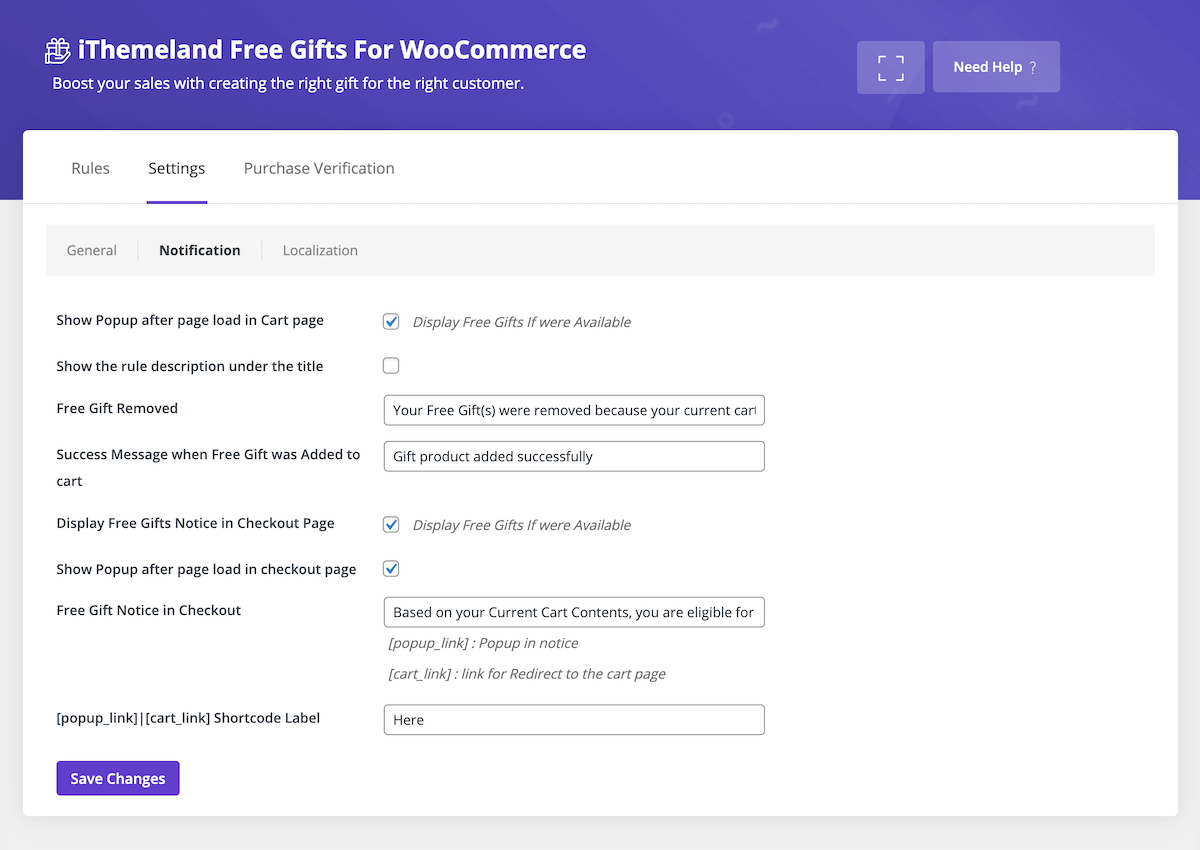
Now if you click over to the Notification tab you’ll find settings related to WooCommerce notifications displayed related to your free gifts. You can likely leave the default settings as they are, though the main takeaways are that you want to make sure the Show Popup after page load in Cart page setting is enabled to automatically have a popup appear in the cart once a free gift’s rule has been met. And you may also want to enable the Show the rule description under the title option so that customers know why the free gift option has been fulfilled (so they don’t accidentally remove qualifying products from their cart).
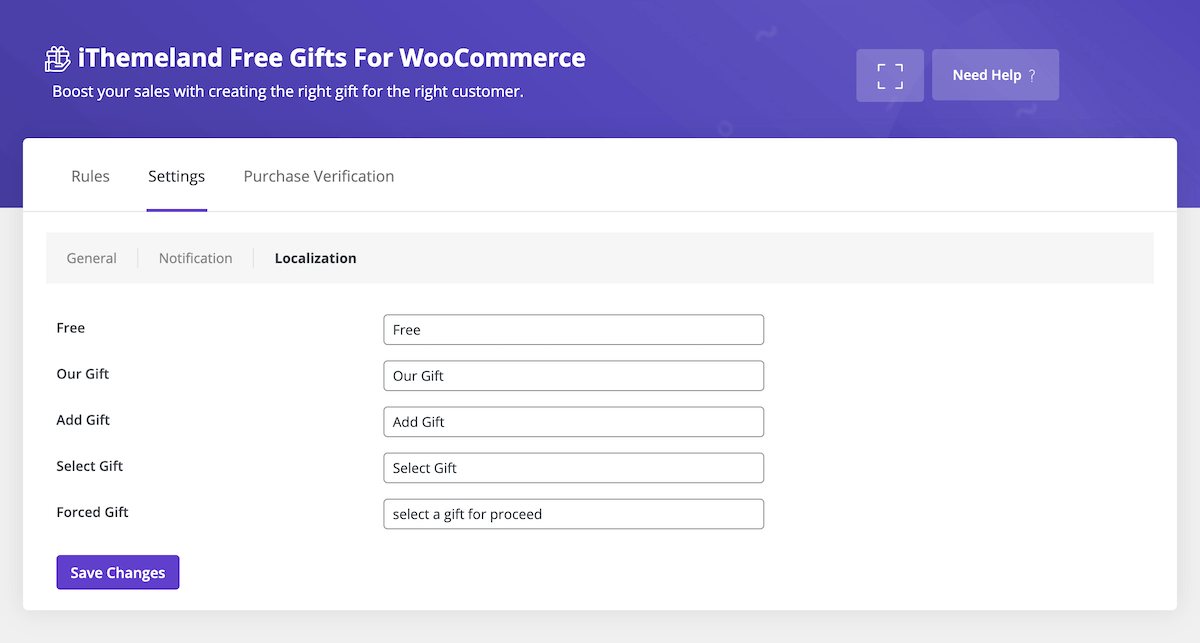
Lastly, on the Localization tab you’ll find fields where you can quickly translate labels used as a part of Free Gifts for WooCommerce. If you are translating your site, definitely be sure to visit this tab!
Ok – now you’re all set to create your gifts! So click on the Rules tab to start creating.
Example Free Gifting Rules
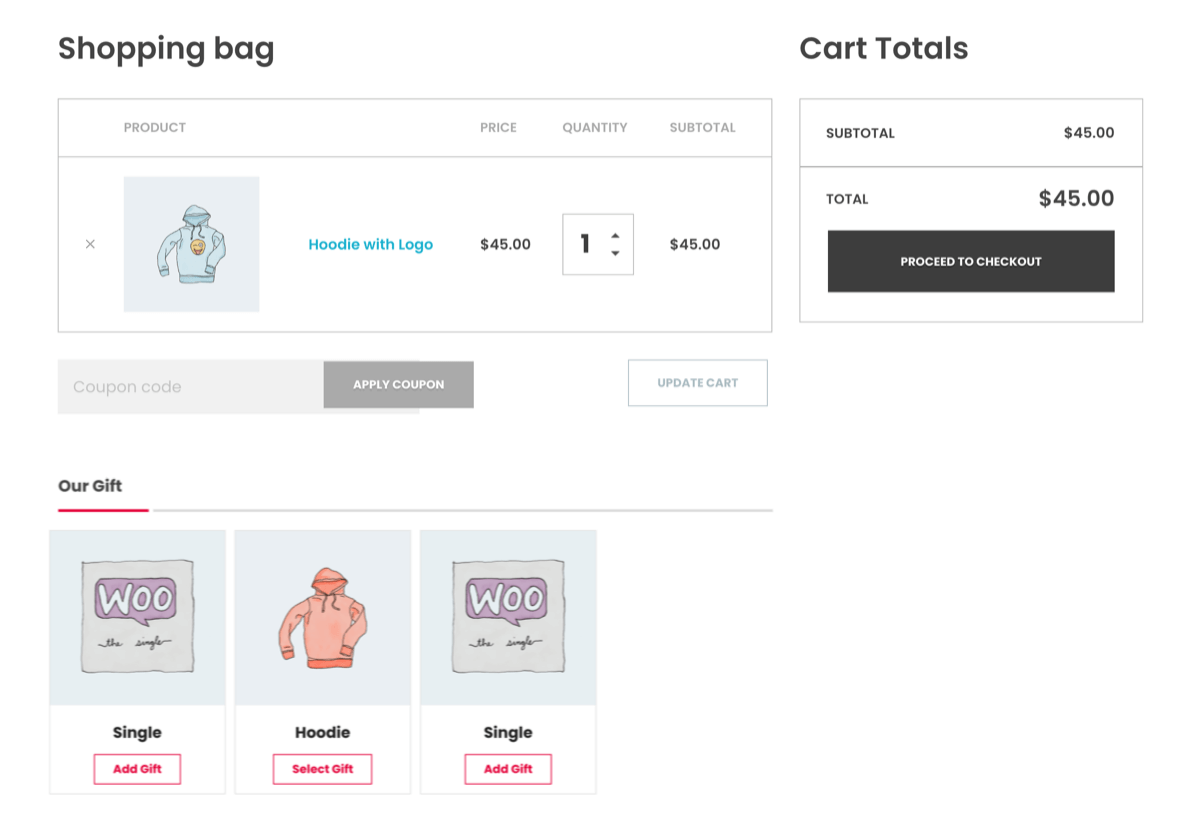
There really is a ton of flexibility when creating your rules, so we’re going to show you a few examples that we feel are common scenarios. Because we won’t be going into detail on every option, we highly suggest visiting the Free Gifts for WooCommerce landing page and checking out the live demos.
The key takeaway from our examples should be how to create your free gifts rule form. There are 4 main sections to be aware of:
Method: This defines the general requirement for a gift to be awarded. As mentioned above, there are 10 methods to choose from which include simple “Buy X Get X” or “Buy X Get Y” for BOGO offers, “Minimum Subtotal” to encourage shoppers to spend more (and even “Subtotal Repeating” to multiply gifts for big spenders).
Quantities & Settings: Here you can set definitive amounts according to the method you’ve selected. For example, the “Buy X Get X” method is product count based so you can allow shoppers to Buy 1 Get 1 free gift, require a bigger purchase such a Buy 5 Get 1 free gift, or use the free gift as a way to clear out old inventory buy enabling a Buy 1 Get 3 free gifts. Similarly, if you’ve selected a monetary amount based method you can stipulate the minimum spend as well as the gift count. So for a “Subtotal” you could set the amount to $100 to receive 1 free gift.
The next section for Product is dependent on the method selected.
Product – Buy: If you are using a product count based method, then you will see the Product “Buy” section. Here you can use the select boxes to define which products must be purchased for the offer to apply.
Product – Get: If you are using a dollar amount based method, then you will see the Product “Get” section. From here you can select specific products or general product taxonomies (categories or tags) that a shopper can choose from for their gift. In addition you even exclude individual products or taxonomies from being selected.
Conditions: The final section for Conditions is where you can add more advanced offer terms. This includes adding a beginning and/or end date (for limited time offers), a purchase history requirement (great for creating offers for loyal return customers), a cart item count minimum and more.
Now that you know a bit more about rule forms, let’s take a look! These are just a few simple examples – so make sure to try the demo for yourself using the links above.
Simple BOGO Offer
One of the most common free gift product offers on the web is a BOGO (buy one get one free). This is a great way to entice customers to buy more of a specific product and with Free Gifts for WooCommerce you only need to select a few options for your rule.
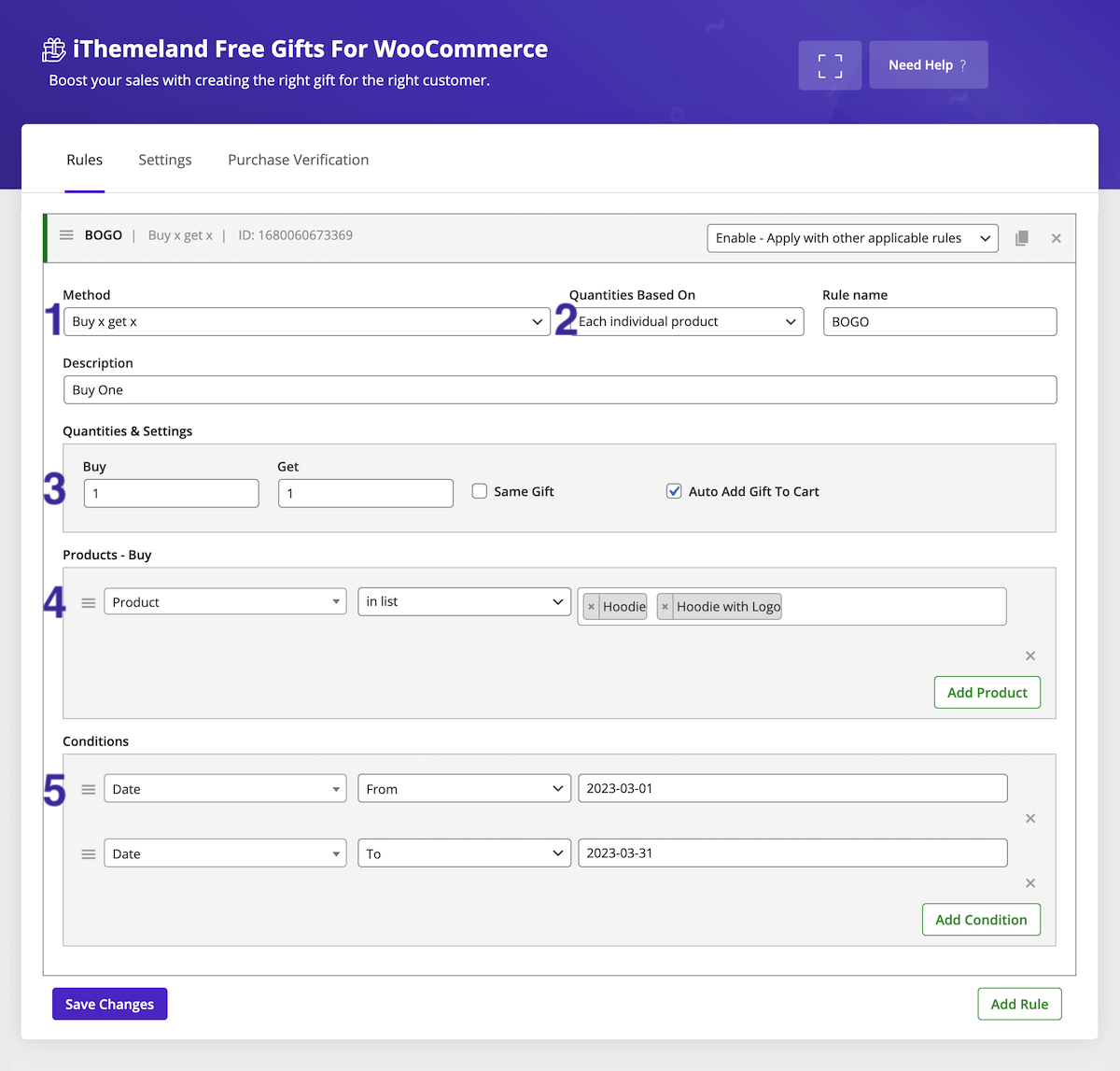
To setup your own BOGO make sure to follow these steps:
Choose the “Buy x get x” for a method
For quantities based on set the option to “Each individual product”
Under the Quantities & Settings section make the amounts 1 and 1 (optionally auto add the gift to cart – if you do not check this box then customers will have to select the free gift themself at checkout)
Then for Products you can select which specific products in your store are a part of the BOGO offer (here you can choose products based on category, tag and …)
Lastly, of you want your BOGO to be a limited time deal you can add conditions for the “Date” (as we did above)
Free Gift Products for After Reaching Cart Total
Another popular upsell is to offer a free gift after reaching a specific cart total. This encourages customers to spend a bit more but still feel like they’ve gotten a deal.
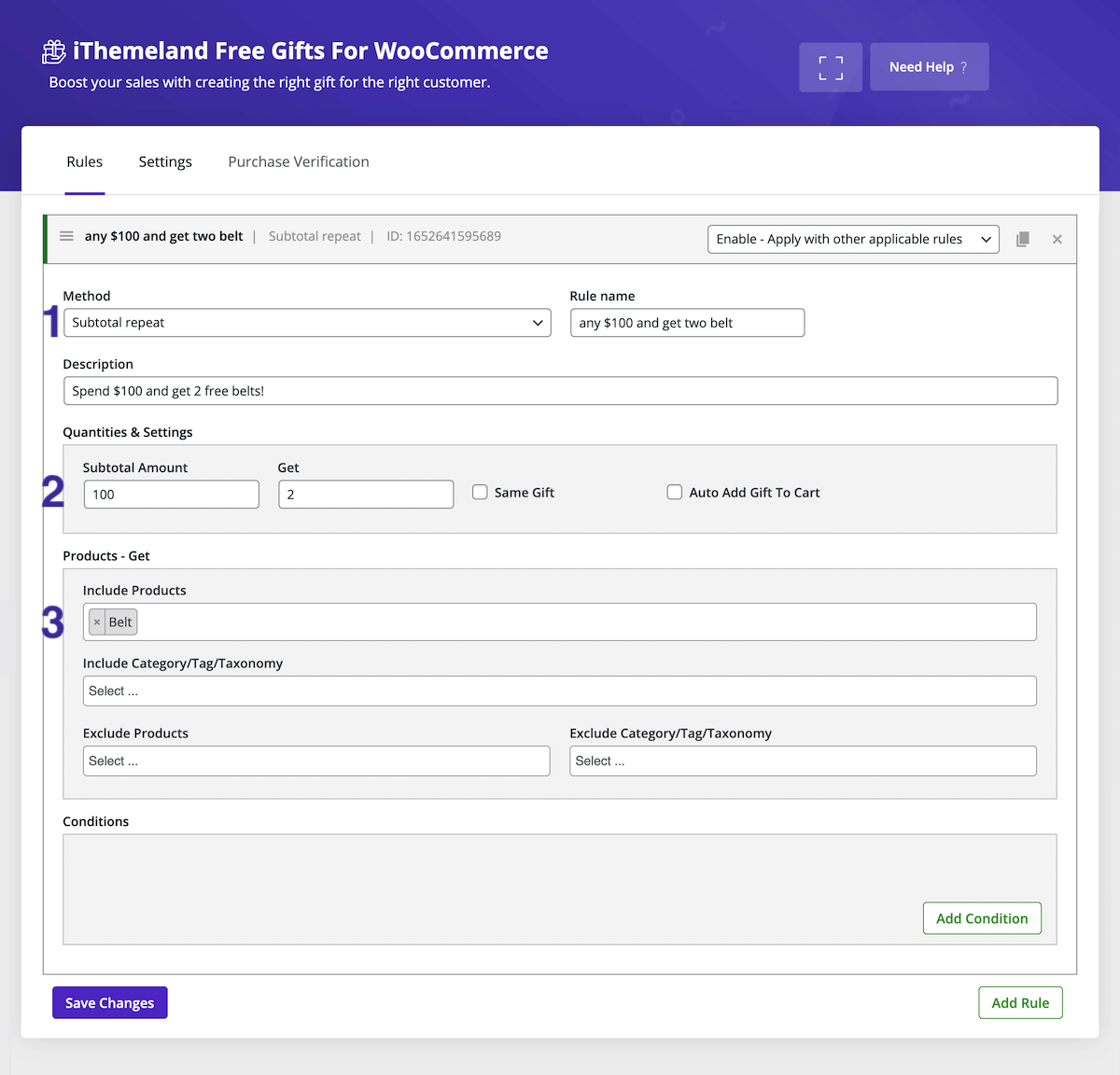
To create a free gift based on the subtotal use these options:
For the method select either “Subtotal” for one free gift per cart, or “Subtotal repeat” to allow multiple gifts (e.g. the customer will receive another gift each time the set amount is reached)
Then add the spend amount and free gift quantity to the Quantities & Settings section
And under “Products” select the individual products or product categories you want to enable as free gifts
Reward Bulk Purchases
The last free gift scenario we wanted to mention is to reward customers for purchasing multiple of the same or similar products. Rather than a BOGO, you can offer “buy many get one free”. While this might not appeal to shoppers on the hunt for extreme deals, it is a conversion boosting offer for loyal customers who already love a specific product or brand in your store.
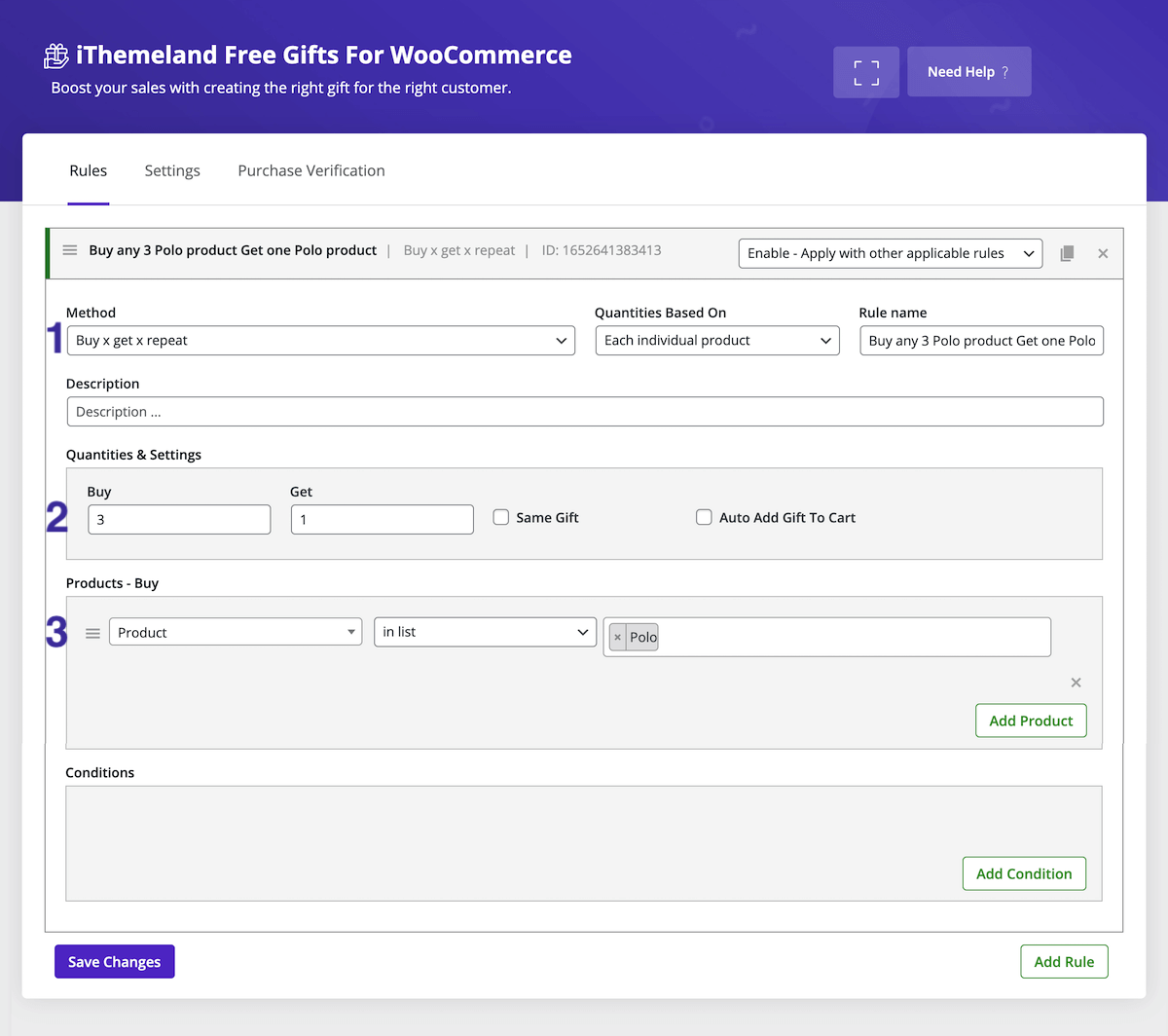
To create your own bulk purchase offer simply follow these pointers:
Choose the “Buy x get x repeat” for the method with quantities based on “Each individual product”
Now for the Quantities & Settings enter the number of items a customer must purchase then the number of items they will get free – our example uses buy 3 get 1 free, and because the method is repeating the customer will get an additional item free for every set of 3 they add to their cart
Lastly make sure to select which products (or product categories) are on offer
The above are just a few ways you can use Free Gifts for WooCommerce to create unique free gifting options for your customers. To learn more about how the plugin works be sure to check out the Free Gifts for WooCommerce documentation. Or if you have any pre-purchase inquiries, be sure to visit the iThemeLand Free Gifts for WooCommerce landing page and use the live chat to ask.
Final Thoughts
When it comes to marketing a WooCommerce store, having the option to add free gift products with specific rules is a fantastic tool. We can see how this would be especially useful around the holidays (Black Friday anyone?), if you wanted to offer a custom deal to only new customers or for a loyalty discount provided to repeat customers (such as those who make multiple store purchases each month). If you have any questions or thoughts leave us a comment below!